Help
Here we will explain how to use LeakFinder.
LeakFinder has two modes: Anonymous and Registered.
In anonymous mode data can be viewed, but not edited -- This means a user who uses anonymous mode won't be able to add restrooms, edit restrooms, nor add reviews.
In registered mode a user can do all the operations mentioned above.
All registered users are also authenticated through their emails (you have to register with an active email account. We will not email you a thing except the activation code or password reset data).
We are committed to your prviacy. We will NOT use, analyze, sell, or do anything that is not necessary for the operation of the service.

When starting LeakFinder, you'll be able to choose the registration status.
You may choose to login by filling in your username and password (or reset your password if you forgot it).
You may choose to register.
You may also choose to use the app anonymously.
How to use the app?



Data Viewing and Editing
This is the main screen, it has a map with pins on it, each pin represents an object.
Green pin represents a free restroom.
Red pin represents a paid restroom.
Purple pin represents a building.
A user can brows the map.
Pins can be tapped, to open a pop-out menu with the restroom name. Tapping the "i" will result in the bathroom screen showing this specific restroom information.
At the top of the screen you can either refresh the restroom lists or add a new restroom at your current location.
At the bottom of the screen you can switch to the menu tab.
A new feature allows you to add restrooms in a different location. Browse the map to the location you want to add a bathroom at, and tap a long tap (2 seconds) at the location you want the bathroom to be added.
This is the view restroom screen. This screen presents data regarding the restroom.
At the bottom, not presented here (scroll down) you will find the "back" botton, which will lead you to the main screen. You may also swipe to the right (a shortcut for "back" throughout the screens that show data in the app).
At the top, there are the following bottons: Building, Reviews, and edit.
Through the building screen you may add multiple restrooms to one building (to represent for example a mall with multiple restrooms).
Using the reviews button you may get to the reviews screen for this specific restrooms.
Using the edit button you may modify data regarding the restrooms.
This is the reviews screen, through this screen you may view reviews and add reviews.
All reviews has 4 fields: overall experience, cleanliness, supllies, and safety.
There is an additional optional field -- textual review. It will appear underneath the review if it exists.

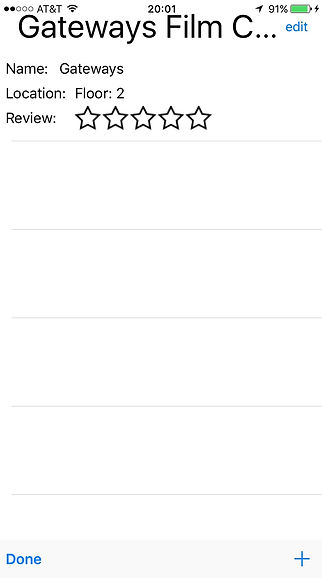

This is the add review screen.
We don't think it's complicate to understand what's going on here...
Hint - drag the stars menu to fill them, and submit text if you want to.
This is the building screen.
Buildings allow representing multiple restrooms in one building.
Each restroom has a building, even if only one restroom is in it. For changing a restroom to appear as building, after opening the building data for the restroom that is within the building, hit the "+".
A purple pin on the map will direct you to this screen directly.
To open a restroom from this list tap once to select the restroom, and double tap to open its data.
On the map a building with one restroom will appear as green or red, and a building with multiple restrooms will have a purple pin.
Make sure you use buildings when necessary - we don't want 150 restrooms to appear in one spot on the map.
Hit the edit at the top to rename the building (the default is the name of the first restroom in the building).
You may rename buildings through this screen.
Nothing is more simple than that..



These are the restroom adding and editing screens.
At the top of the editing screen there is a delete button (which report to us this restroom should be deleted). This button does not delete the restroom for avoiding misuse.
You can name the restroom and the building through this screen, and fill in some information regarding the properties of the restroom.
The available genders are: Male, Female, Trans, and Family Restroom.
A male searching for restrooms will find male and trans, females with find females and trans.
Trans will find only Trans restrooms (can be considered as unisex as well).
Family Restrooms needs to be defined specifically for finding these.
Handicap and diaparing station markers exist.
Cost would determine the color of the pin, and will inform your fellow users they need to pay for this restrooms.
On the map screen, when hitting the word "LeakFinder" at the top, a search menu will pop up.
You can change the search criteria from the default one.
Non-disabled people will find both, disabled friendly and non-disabled friendly restrooms, while disabled people will find only disabled restrooms.
Same behavior will be observed for diaper stations.
You must hit the OK for the search criteria to change.
This feature exists to allow you help others find restrooms for them :)
